 Just follow these simple steps and you will get subtitles in your media player.
Just follow these simple steps and you will get subtitles in your media player.
Step 1: Open command prompt (Press Start+R, Type cmd and Enter).
 Step 2: In command prompt, type:
Step 2: In command prompt, type:
takeown /f C:\Windows\System32\mfpmp.exe
and press Enter  Step 3: Again in command prompt, type:
Step 3: Again in command prompt, type:
icacls C:\Windows\System32\mfpmp.exe /grant (user name):F
and press Enter. For example, icacls C:\Windows\System32\mfpmp.exe /grant DENNIS:F
 Step 4: You should be able to delete or modify the file now. If you still can't, you may need to reboot and try again. Try Renaming the file to anything else then mfpmp.exe as shown below.
Step 4: You should be able to delete or modify the file now. If you still can't, you may need to reboot and try again. Try Renaming the file to anything else then mfpmp.exe as shown below.
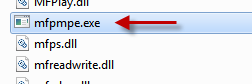 N.B.:
N.B.:
1. You should have Direct VobSub to get subtitles. You should install Codecs like K-Lite Codec which includes VobSub.
2. You Can delete the mfpmp.exe file. But i renamed it if in case you need it in future.
3. This technique for taking ownership can be used for any file.
Works like a charm! Thank you very much!
ReplyDeleteBtw, I'm using build 7000, but I assume it works in every other build.
ERROR: The current logged on user does not have ownership [rivileges on the file (or folder) "C:....mfpmp.exe".
ReplyDeleteI am logged as Administrator.... and I am the only user account (default made when installing)
any ideas?
thanks any way for taking the time to post, make screen caps and having a clear enough mind to make a good mini step by step tutorial
ok, solved - if comand prompt is not working: RightClick file - Properties - Security - Advanced - Owner - Edit - Click your username - Click OK until all windows are closed... and you should now be the file owner
ReplyDeleteDennis
ReplyDeleteJust to inform all that your procedure works in Vista 64bit.
I have nominated your good name to be been indelibly inscribed in the TOP GUYS/BLOKES BOOK that is maintained in the AFTERLIFE ANNULS in which all good deeds and works will be amply rewarded :)
Thanks and much appreciated
Tony
hey it works ony with .avi what about .mp4
ReplyDeletedoesn't work with .mkv either
ReplyDeletepls help me. i am trying to play mkv file with subs on wmp 12. the file it is ok but i cant play subs. i can play it on vlc but not on wmp. pls help me
ReplyDeleteyea, unfortunately i am still not able to view .srt subs on an .mp4 video.
ReplyDeleteany new info would be appreciated! :)
this technique no longer works with new builds of windows 7(mine is build 7600 x86)
ReplyDeleteHey no sweat boys. Download 'vsfilter.dll', place it in your \WINDOWS\ directory, then type 'regsvr32 vsfilter.dll' in Start/Run field, and subtitles will play nice.
ReplyDeleteit still says 'the module "vsfilter.dll" may not compatible with the version of Windows that you're running. Check if the module is compatibel with an x86 (32-bit) or x64 (64-bit) version of regsvr32.exe'
ReplyDeleteI'm not good at this I kno :(
This is so ridiculous. We should not have to be messing about at this level! Why can't Microsoft just make it so subtitles just work without all this crap?
ReplyDeleteBecause its called Microsoft and not Apple...
ReplyDeleteblah, i try everything, nothing's happen :-(
ReplyDeleteHi
ReplyDeleteThank you for very helpful article
regards
http://phpsol.net
Ok so this was more annoying than I anticipated. Tried this, didn't work, tried some other stuff, didn't work. Finally I found this nice little site:
ReplyDeletehttp://social.technet.microsoft.com/Forums/en-US/w7itpromedia/thread/77b3902b-0cf2-48d0-96a4-b859eb53a03f
Basically all you have to do is install Haali, install directvobsub - run the Haali Media Splitter Settings program and under Options -> Compatibility enable "Auto load VSFilter." I did this and it worked, GLA.
Nothing worked for me, until I found this fix: http://www.sevenforums.com/media-center/101635-how-do-i-play-mp4-srt-files-together-wmp-12-a.html
ReplyDeleteDownload shark007 Win 7 Codec (google it). After it's installed, in the start menu, open "Settings Application". Under the SWAP tab, put a check by "Disable Microsoft's Video Decoder" and also a check by "Disable Windows Media Foundation'. Worked like a charm for me!
Eureka .This works .Thank you
DeleteHello. I'm using Windows 7, 32-bit. I just had this subtitle problem now (December 3 2010). When I purchased my laptop, all the videos with soft subtitles (both SRT and SUB) are working just fine. I am only having this problem now. Is this solution applicable to me or is there a bug with WMP12 that needs fixing?
ReplyDeleteI tried the command and it I got the error because I wasn't an administrator. Then I tried to go to file and properties except the properties option is gray'd and I cannot click it.
ReplyDeleteany ideas?
I have a question, this works for me, but when I have an mkv file with dual audio, I can't seem to get the subs to work. the video starts with english audio with no subs. I switched to japanese audio, but enabling/disabling captions doesn't do anything. Is there any way to fix this?
ReplyDeleteO, how do u turn subs off also.... unchecking the check box doesn't do it either.
ReplyDeleteAlternatively, just change the privacy settings in the properties file..
ReplyDeleteright click on file - properties - security - set all to allow
(win7)
Why bother? Get new player :), I make it work with jetAudio
ReplyDeletetry this... this worked to me
ReplyDeletehttp://www.codecguide.com/faq_subtitles.htm
It's PERFECT WORK!
ReplyDeleteJust do here: Start > Programs > K-Lite Codec Pack > codec tweak tool > manage directshow filters > enable check box "matroska splitter(Haali)".
subtitle will be appear in WMP12
ok
ReplyDeleteHail !!! It actually works "Maktabah Salaf said...
ReplyDeleteIt's PERFECT WORK!
Just do here: Start > Programs > K-Lite Codec Pack > codec tweak tool > manage directshow filters > enable check box "matroska splitter(Haali)".
subtitle will be appear in WMP12
March 6, 2012 9:23 PM"
100% tested and working ! Enjoy everybody :)
doesn't work with .mkv either.
ReplyDeletehttp://www.ilikemall.com/how-to/convert-avi-to-mp4-mac.html
Hey its works greats... thanks
ReplyDelete100% testing my own
I tried everything. Installed DirectVobSub 64Bit for my 64Bit windows 7. Did all you told to rename that file. But still wmp 12 is not showing subtitles. Can you please help?
ReplyDelete"Hail !!! It actually works "Maktabah Salaf said...
ReplyDeleteIt's PERFECT WORK!
Just do here: Start > Programs > K-Lite Codec Pack > codec tweak tool > manage directshow filters > enable check box "matroska splitter(Haali)".
subtitle will be appear in WMP12
March 6, 2012 9:23 PM"
100% tested and working ! Enjoy everybody :)"
+1000
It worked
still not working for all videos.Besides how wmp can choose subtitles of a particular language to play from different languages
ReplyDeletethank you for share, you tricks works well on my PC.
ReplyDeletekeylogger software
just find a good video converter to help to do so, such as aiseesoft video converter for mac is such a tooll which I have been using for a long time for convert flv to mov for editing and replay. just have a try at: http://www.ivideotool.com/ . good luck!!
ReplyDeleteEnable Subtitles In Windows 7 Media Player 12 >>>>> Download Now
ReplyDelete>>>>> Download Full
Enable Subtitles In Windows 7 Media Player 12 >>>>> Download LINK
>>>>> Download Now
Enable Subtitles In Windows 7 Media Player 12 >>>>> Download Full
>>>>> Download LINK z3