We come through a lot of problems in installing our own Operating Systems in our laptops, like "Setup did not find any hard disk drives installed in your computer", etc. Here I have given a solution that will definitely solve these problems. Here we create our own Windows installation CD/DVD which will include all the drivers, etc. we want like the SATA driver. We have already seen one solution to this problem which uses the BIOS facility to activate the installation. The solution was a simple one but it is not ideal for some laptops.
We have to use software known as nLite to perform the driver integration operation. To download the software click here. For Downloading Intel SATA AHCI Drivers for Windows XP Click here. After successfully installing the software(nLite) follow the steps given below:
Step 1: Copy your Windows installation disc into some folder in your hard drive. Here I named my folder as WINXP.
Step 2: Open nLite. Click Next.
Step 3: Now Click Browse. Select the folder where you have copied your Windows installation Disc. Click OK.
Step 5: As we don't have any Presets click next.
Step 6: Here it will show the activities you want to perform. Select Drivers in Integrate section and Bootable ISO in Create section. Click Next.
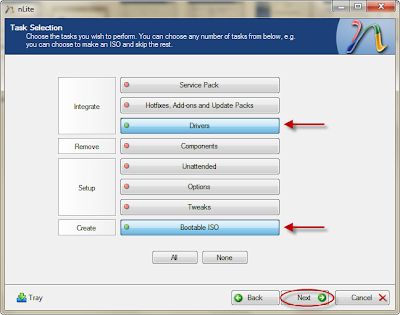 Step 7: Now click insert and select multiple driver option.
Step 7: Now click insert and select multiple driver option.
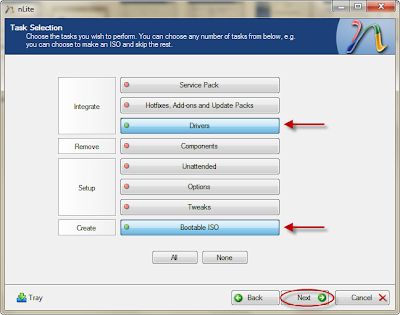 Step 7: Now click insert and select multiple driver option.
Step 7: Now click insert and select multiple driver option. 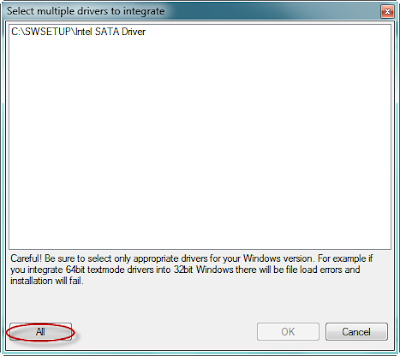
Step 9: It will show you the details of the driver. Select All and Click Ok. After that cllick next. It will ask for confirmation. Click Yes.
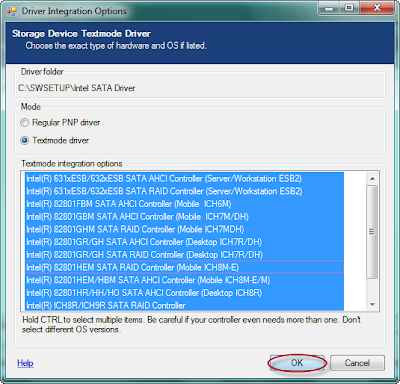
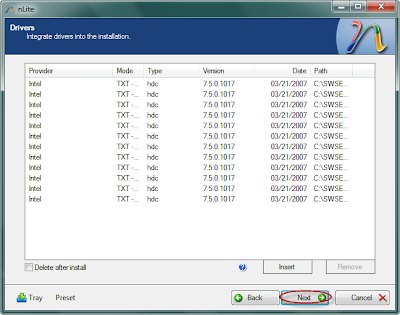
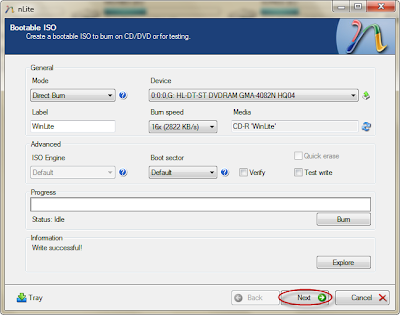
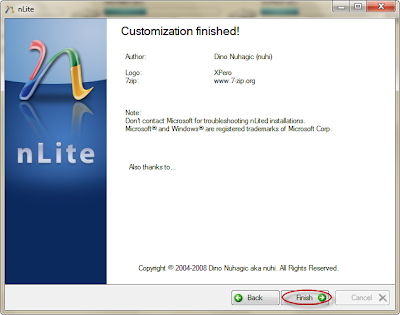 Now you have successfully completed integrating the driver. You can use this CD for installation in any laptop where the SATA native is not supported.
Now you have successfully completed integrating the driver. You can use this CD for installation in any laptop where the SATA native is not supported. You can use nLite for any purpose like integrating components, etc.
You can download the Intel SATA AHCI drivers from:
Download Intel SATA AHCI Drivers for Windows XP















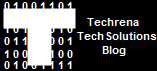
18 comments:
I have done it and it works for me, but it always have to use the integrated Xp Cd. Is there any way with we can get rid from it and can use the any Xp cd?
I have done as above .but that not fix my probelm about loading xp in vista enable hp laptop.
thanks alot dear...
oh man ur great thnx alot. first i dint trust ur site and worry abt virus and all but great !!!!
i did that as u shown in this procedure but it is showing a problem
The file usbehci.sys could not be found.
Press any key to continue.
Anyone please send me solution
i have downloaded sata drivers its rar file so i tried to exract it but its asking for password cause its encripted file help plz
The password is : techrena
It is given in the download page.
MANIK :Hey man it doesn't work on my compaq laptop. can you tell me another method solve this problem.
any other solution, try this (create XPcd+update SATA) and try install on HP-G42 but still blue screen.
Cool! Thanks for the screen shots. Although there is someone who does this for me, I would love to get updates on CD duplication so that I would at least know how to do it myself. Thanks for sharing this article, It's really helpful. Nice blog too!
CD duplication
Excellent walkthrough, thank you very much!
i am not able to download this rar file
pleaz help
Thanks a ton buddy..This really helped me in getting my Windows Xp installed successfully...Cheers !!!!!!!!!
I downloaded the Marvell Controller Driver of my motherboard from here http://www.asus.it/Motherboards/Intel_Socket_1155/P8P67M_PRO/#download , i added them in my win xp cd with Nlite like you show (i tried only 32 bit and also both) but i get bsod anyway... help!!
hi! where i can find the password to winrar.
Thanks
Perfect explanation!! Thanks mate!! Have been searching for 3 hours yesterday and today got xp loaded in 20 minutes! I just overlooked the burn bootable, so luckily found it thanks to your screenshots!
Great work
Thanks a lot man!! You are heart!
Post a Comment