Access your home computer[desktop] from your office/work place using Remote Desktop Connection.
There’s a great feature that comes inbuilt with Windows(from Win XP to Win 7) that allows you to access and control your home desktop with another computer(either a desktop or a laptop) from another place(say an office) provided Internet connection is available at both places.
Just follow these steps to learn how to use Remote Desktop connection:
>>1)Go to Start Menu—>All Programs—> Accessories→Communications-->Click Remote Desktop Connection.
>>2)Type in the computer name or IP address that you want to connect
[The target computer must have already set for accepting Remote Desktop Connection requests].
>>3)Once you’ve entered the computer name,hit the ‘Connect’ button.
>>4)If the connection is successful,a Log on screen will appear.Enter the target system’s administrator username and password there,click ok.
>>5)Now you can see the desktop of the home PC appearing on your office PC screen.[refer the following image-click to view larger picture]
Enjoy working on your home PC right from your office desk.You can also save the current Remote Desktop connection configuration to your disk so that the next time around,you need not enter the usernames and passwords.
If you’ve liked this post and want to hear more from us,you may subscribe to our blog posts and get updates directly to your email box.
CLICK HERE to subscribe to this blog posts.
This item is posted under ‘How-To’ series.

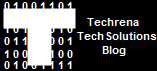
2 comments:
Remote Desktop software offers unrivaled convenience, and is available from a variety of suppliers. While using Window's built-in feature may be good for personal use, businesses will likely be better served by the features and security offered by a paid solution (such as the one linked).
Post a Comment