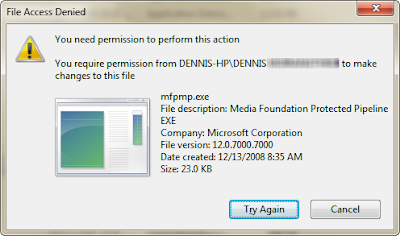 Follow these simple steps to take ownership of the file.
Follow these simple steps to take ownership of the file.
Step 1: Open command prompt (Press Start+R, Type cmd and Enter).
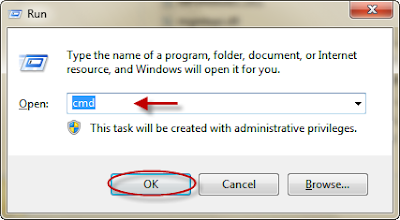 Step 2: In command prompt, type: takeown /f (Full path of the file and file name) and press Enter
Step 2: In command prompt, type: takeown /f (Full path of the file and file name) and press Enter
Example: takeown /f C:\Windows\System32\mfpmp.exe
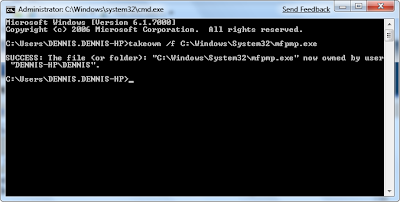 Step 3: Again in command prompt, type:
Step 3: Again in command prompt, type:
icacls (Full path of the file and file name) /grant (user name):F and press Enter
For example, icacls C:\Windows\System32\mfpmp.exe /grant DENNIS:F
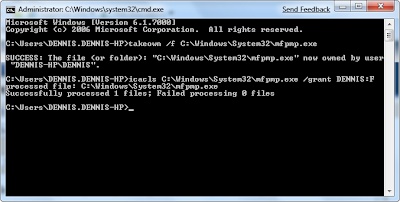 Now You Can delete or rename the file. If you still can't, you may need to reboot and try again. This is one technique for taking ownership for any file.
Now You Can delete or rename the file. If you still can't, you may need to reboot and try again. This is one technique for taking ownership for any file.
How to take Ownership of a file in Windows Vista Or Windows 7
Labels:
How To,
VistaSolutions,
Windows7
In Windows 7 Or Vista when we try to edit or delete a system file it may show an error message as shown below. Sometimes we need to remove a system file which we consider it useless, for example mfpmp.exe etc. we need to take ownership of the file in order to rename it or delete it.
Subscribe to:
Post Comments (Atom)
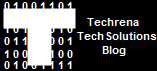
0 comments:
Post a Comment