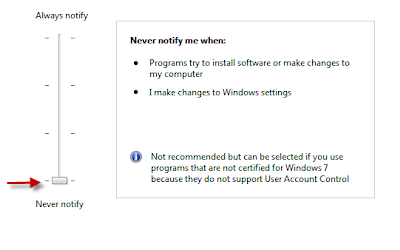 Microsoft may have done this to prevent users from installing any malicious unsigned desktop gadget in windows 7. But most of us prefer to keep User Account control (UAC) disabled, that means we wont be able to enjoy desktop gadgets and sidebar in Windows 7.
Microsoft may have done this to prevent users from installing any malicious unsigned desktop gadget in windows 7. But most of us prefer to keep User Account control (UAC) disabled, that means we wont be able to enjoy desktop gadgets and sidebar in Windows 7.But here I have given a solution to make Windows7 sidebar with gadget to work when UAC is disabled or turned off.
Follow the Simple Steps below:
Step 1: Press Start+R, type regedit and Enter.
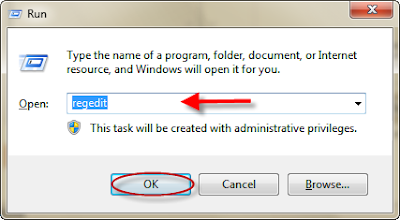 Step 2: In the Registry Editor follow the registry key path in left side. This is also shown in the images below.
Step 2: In the Registry Editor follow the registry key path in left side. This is also shown in the images below.HKEY_LOCAL_MACHINE\SOFTWARE\Microsoft\Windows\CurrentVersion\Sidebar\Settings
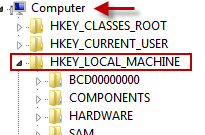
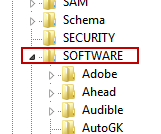
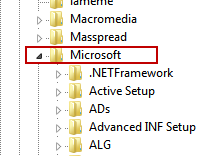

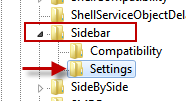
Step 3: Right Click in right side of Registry editor. Create A New DWORD(32 Bit Value) with name “AllowElevatedProcess” and set value as “1”.
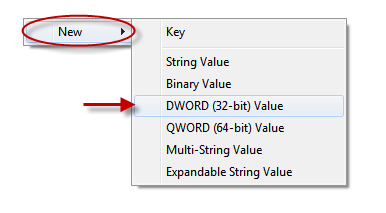
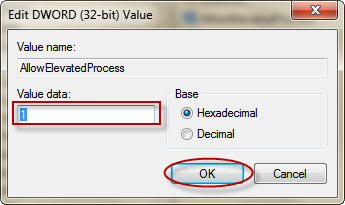

Step 4: Close registry editor. Then Right click on desktop and add desktop gadgets.
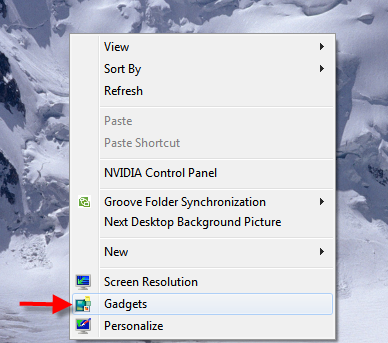 Now Your Desktop Gadgets and sidebar will be working perfectly fine.
Now Your Desktop Gadgets and sidebar will be working perfectly fine.
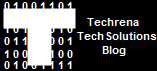
19 comments:
but how can we get them to be 'always on top' .. there is no 'properties' option that I can find anywhere!!
I dont have setting listed in my regedit, as shown what do I do???
i use window 7...i can not install the gadget coz
dont have side bar foler...pls help me dude
cant find settings in the sidebar folder u told and i am using windows 7 ultimate!!
pls help
@Neelesh
If the folder is not there you have to create the folder. Right click on sidebar folder and create new folder with the name Settings.
i tried to create the folder but it says it already exists , i think it must be hidden, please help
For those of you who are having problems finding the "Sidebar" folder in regedit.. Try this: open Control Panel .. click Programs.. and click "Turn Windows Features On or Off". Once that's loaded scroll down to "Windows Gadget Platform" and tick the box. Press OK. Now go back to the regedit program and press F5 to refresh it. The "Sidebar" folder should now be visible, so you can continue with the above tutorial. If the box is already ticked in the "..Windows Features.." window, untick it.. click ok... then go back and tick the box, click OK.. then you can carry on.... Hope that helps.
Thank you very much!
Hi, per your illustration under the sidebar/settings is what i am missing in my registry for my gadgets.
How can i recreate a folder name it settings and apply the appropriate code for the gadgets program?
Appreciate your feedback.
Regards,
Desi
i can't find setting option under slidebar
PLZ HELP MW WAT SHOULD I DO
Thank you for providing the perspective. I just read a part of the article, so I don't know much what to say. Good luck for the new member!
windows 7
20110120 pilipalagaga
doesnt work
I don't have "settings" in my sidebar folder. What do I do then?
@Dennis
You cannot create a new folder here
As per the way you have mentioned i have tried it out on my machine but in the current version column i did not find any sidebar tab where i would click upon the setting and edit the dword value.Please help
excellent friend thanks a lot........ the problem solved...... very nice.......
Nice Work thanks for sharing
Microsoft Office Product Key
WonderShare Dr.Fone Crack
Smadav Pro Cracked
IDM Crack
ReiBoot Registration Code
Wondershare MobileTrans Crack
NCK Dongle Crack
Nice Work thanks for sharing
scracked
Linkcracked
prosoftlink
xcrackmac
linkprovst
nacrack
Post a Comment