A Tutorial on how to hide drives in my computer for windows systems
Hiding a folder or a file is a normal day to day process. But what do we do if you want to hide a drive or a partition. Sometimes we may want to hide a disk drive or a partition for our privacy. This question has been a problem with me till now. I have found out that it is a very easy process which needs to create a simple registry. We should note that the method i am going to give here does not delete any of your disk drives, data, and we can find the drives in the disk management. We can access the hidden drives from the address bar e.g. type D: in the address bar and enter to explorer D drive etc.
| Drive: | Value | Drive: | Value | Drive: | Value |
| A | 1 | B | 2 | C | 8 |
| D | 16 | E | 32 | F | 64 |
| G | 128 | H | 256 | I | 512 |
| J | 1024 | K | 2048 | Continue | ------- |
Show All Drives: Value = 0
How It works:
A drive is assigned a value according to the drive letter. For example value for “A” drive is 2^0 (Two to the power zero) i.e. 1, “B” Drive is 2^1 i.e. 2 and it goes on. Now if you want to hide D drive and E drive we have to give the value as (8+16) i.e. 24 in the command i have given below. Windows recognizes the values and hides your D and E drive. If you want to show all the drives give the value 0. Its simple.
Here I have given the simplest solution. Just follow the simple steps below:
Step 1: Press Start + R and type cmd. Click OK. It opens a command prompt.
Step 2: Copy the COMMAND code given in the table below:
| REG ADD HKCU\Software\Microsoft\Windows\CurrentVersion\Policies\Explorer /v NoDrives /t REG_DWORD /d 24 /f |
Step 3: Paste the code in the command prompt. In order to paste it, right click on the command prompt and select paste. Change the value according to the drives you want to hide and press enter. [Here the value i have given is “24” for hiding D and E drives(8+16), refer the table above for your values]
Step 4: The code will be executed as shown. Now Log Off your system and Log On (or simply restart).
Note: 1. The value 24 is highlighted because this is the value you need to change according to your drives you need to hide.
Note: 2. If you get any error messages like “Registry editor has been disabled by your administrator” then you need to enable your registry editor. To enable your registry editor Visit the link given below:
http://techrena.blogspot.com/2008/11/how-to-enable-registry-editor-regedit.html
After restarting or logging on you will find that the selected drives are not present. In order to show all your hidden drives give the value as 0. If you find any problem ask us here.



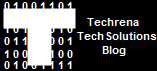
1 comments:
I think the easier way to hide windows drives is from computer management -> disk management. Choose the drive, right click and select "change drive letter and path". It will show the current drive letter. Just click on remove and the drive letter will be gone and the drive will disappear from your browser.
You can bring it back by assigning a drive letter again to that drive.
Post a Comment