This is a simple process. The steps of INTERNET CONNECTION SHARING is described as follows:
CONFIGURING THE HOST COMPUTER:
The computer which is having an internet connection should be made the ICS host computer. And other computers on the network connect to the Internet through this computer.
To use Internet Connection Sharing to share your Internet connection, the host computer must have one network adapter that is configured to connect to the internal network, and one network adapter or modem that is configured to connect to the Internet.
On the host computer, follow these steps to share the Internet connection:
Step 1. Click Start, and then click Control Panel.
 Step 2. Click Network Connections in Control Panel.
Step 2. Click Network Connections in Control Panel.
 Step 3. Right-click the connection that you use to connect to the Internet. For example, if you connect to the Internet by using a modem, right-click the connection that you want under Dial-up.
Step 3. Right-click the connection that you use to connect to the Internet. For example, if you connect to the Internet by using a modem, right-click the connection that you want under Dial-up.
Step 4. Click Properties and select the Advanced tab. Under "Internet Connection Sharing", select the "Allow other network users to connect through this computer's Internet connection" check box. If you are sharing a dial-up Internet connection, select the Establish a dial-up connection whenever a computer on my network attempts to access the Internet check box if you want to permit your computer to automatically connect to the Internet.

Step 5. Click OK. You will receive the following message:
address 192.168.0.1. Your computer may lose connectivity with other computers on
your network. If these other computers have static IP addresses, it is a good idea to set them
to obtain their IP addresses automatically. Are you sure you want to enable Internet
Connection Sharing?"
Step 6. Click Yes.
The connection to the Internet is shared to other computers on the local area network (LAN). The network adapter that is connected to the LAN is configured with a static IP address of 192.168.0.1 and a subnet mask of 255.255.255.0 as follows:
Step 7: In the Local Area Connection Properties dialog box, click OK.
Now you have configured the host computer. You can proceed configuring the client computers.
CONFIGURING THE CLIENT COMPUTER(S):
To connect to the Internet by using the shared connection, you must confirm the LAN adapter IP configuration in the client computer. To confirm the LAN adapter IP follow configuration, follow these steps: (Follow Step 1 to 3 as told earlier)
Step 1: Click Start, and then click Control Panel.
Step 2: Click Network Connections.
Step 3: Right-click Local Area Connection, and then click Properties.
Step 4: Click Internet Protocol (TCP/IP) in the "This connection uses the following items" list, and then click Properties.
Step 5: In the Internet Protocol (TCP/IP) Properties dialog box, click Obtain an IP address automatically (if it is not already selected), and then click OK. Or you can also assign a unique static IP address in the range of 192.168.0.2 to 192.168.0.254. For example, you can assign the following static IP address, subnet mask, and default gateway. provide DNS server if needed.

Step 6: In the Local Area Connection Properties dialog box, click OK.
You have successfully completed Internet Connection Sharing. Make sure that all the clients are connected to the host computer. Please take a look at the notes below if you face any trouble.
- You must be logged on to the computers as an administrator to complete the above procedure.
- If your ICS host computer has an external DSL or Cable modem, then you need to install two LAN adapters in the host. One connects to the internet through the external modem and the other one connects to the client computers.
- If you want to connect more than one computer to the ICS host for internet then you need to buy a network hub that will connect the rest of the computer to the host.
- If you don’t want to buy a hub but you want to connect more than one computer to the host then you need to install more network adapters on the host computer and make a network bridge of the connections. You must bridge only the connections which connects to your clients.
- If any DNS server address is given by your ISP, you must assign it to the LAN adapter of the host as well as the clients.
- The process is almost same for Windows Vista also if you want to try.




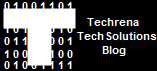
0 comments:
Post a Comment